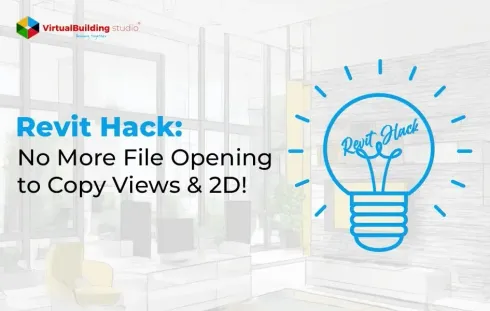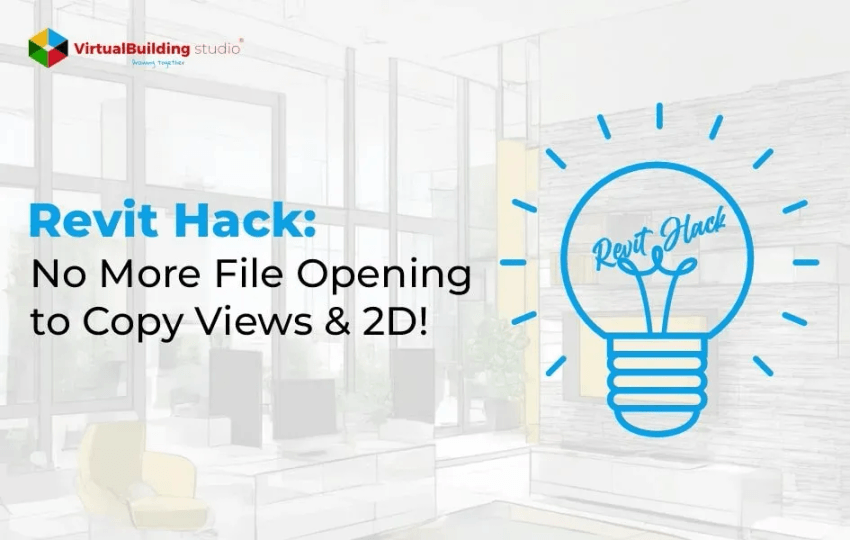
Revit users, rejoice! If you’ve ever wished for a simpler way to copy views and 2D elements between projects without the headache of opening each file, your solution is here. Let’s dive into the easy steps of this Revit hack:
Copying Views:
- Navigate to the Insert Tab : Find and click on the “Insert” tab in your Revit interface.
- Head to Import :Move to the “Import” panel.
- Select ‘Insert Views from File’ : Click the arrow next to “Insert from File” and choose “Insert Views from File.”
- Choose Your File :Pick the project file with the views you want and hit open.
- Use the Insert View Dialogue Box : A box will pop up; use it to choose the specific views you want – sheets, schedules, or drafting views.
Copying 2D Elements:
It’s just as simple:
Follow the Above Steps: Do everything the same, but this time, choose “Insert 2D Elements from File” in step 4.
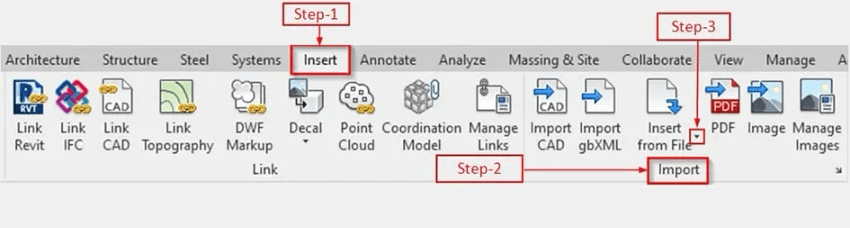
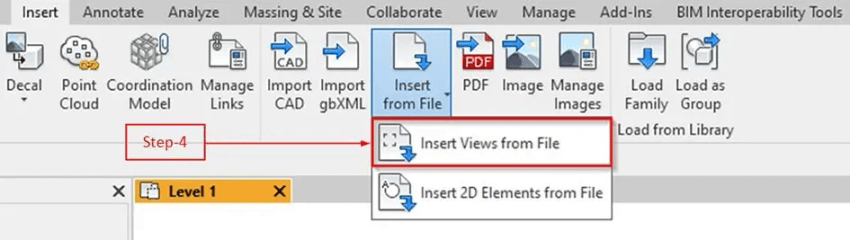
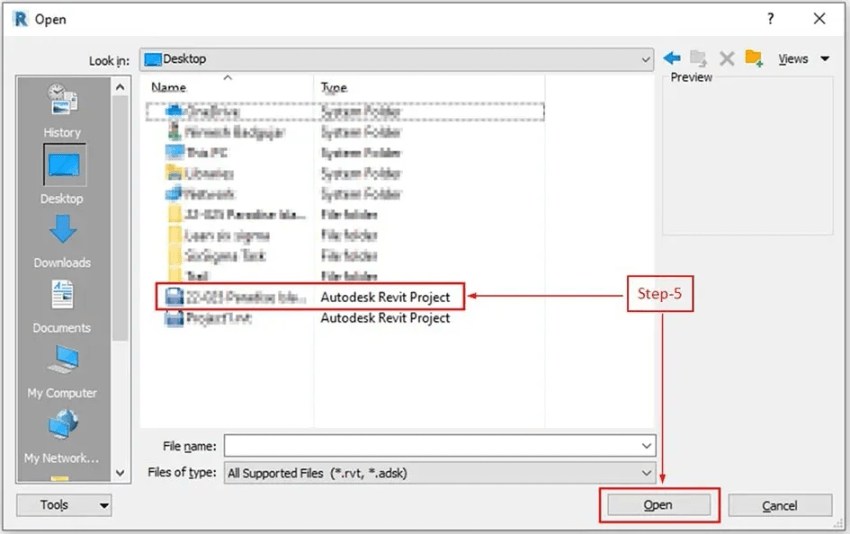
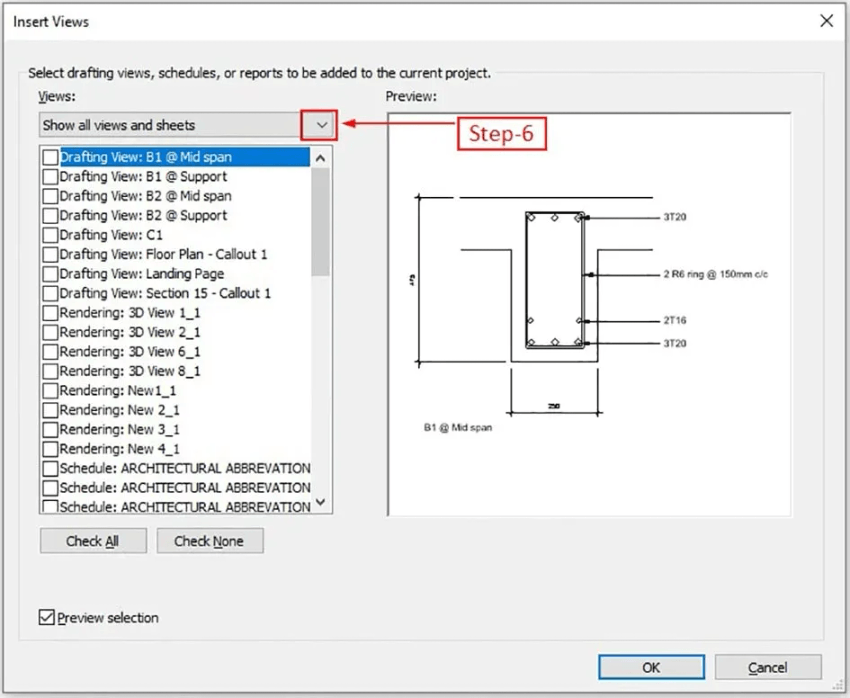
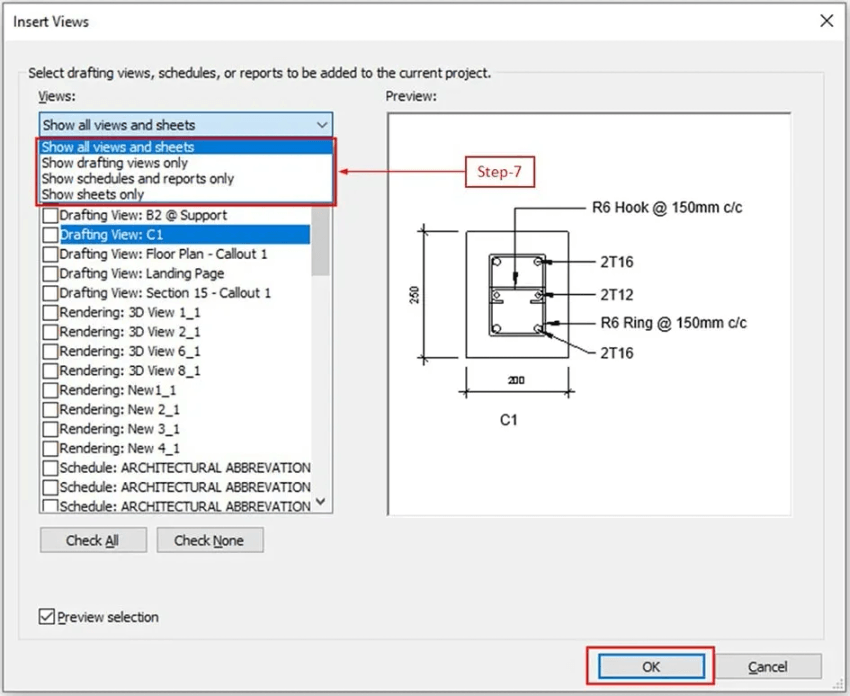
Supercharge Your Revit Experience:
Revit just got a whole lot easier with this game-changing hack. No more opening files one by one – just smooth copying of views and 2D elements. But what if you or your team ever face such an issue?
Don’t worry – reach out to us! We’ve got your back and will ensure a seamless Revit experience for you. At Virtual Building Studio, we believe in making your design journey as smooth as possible. Try the hack, and if you need assistance, we’re just a message away!